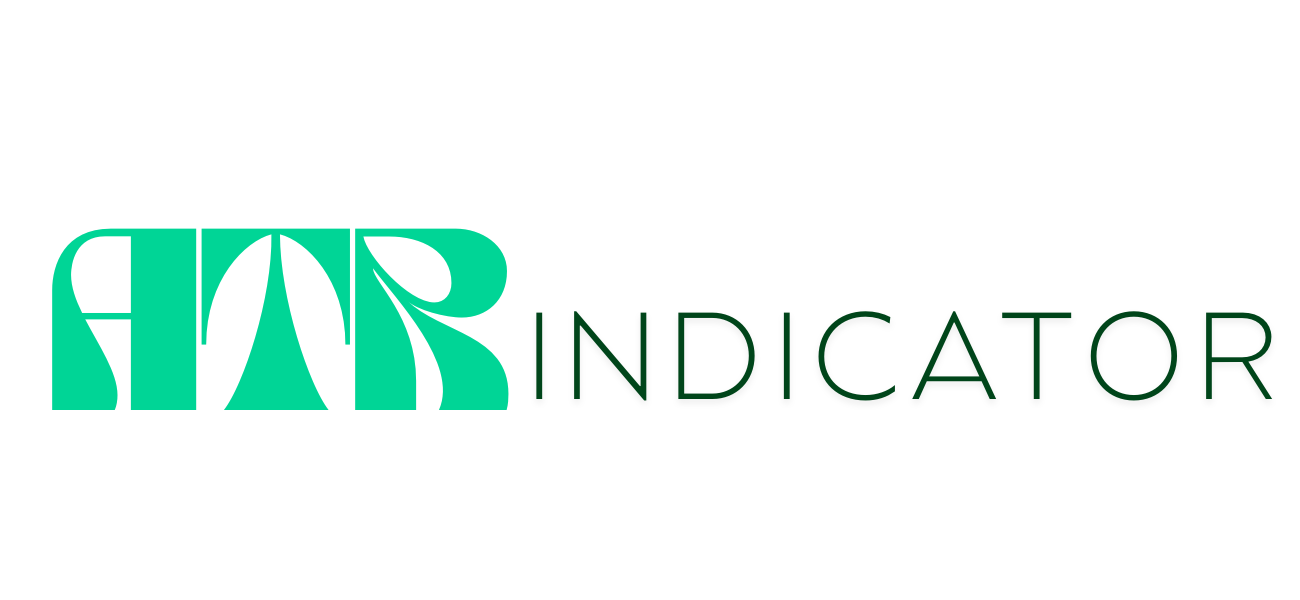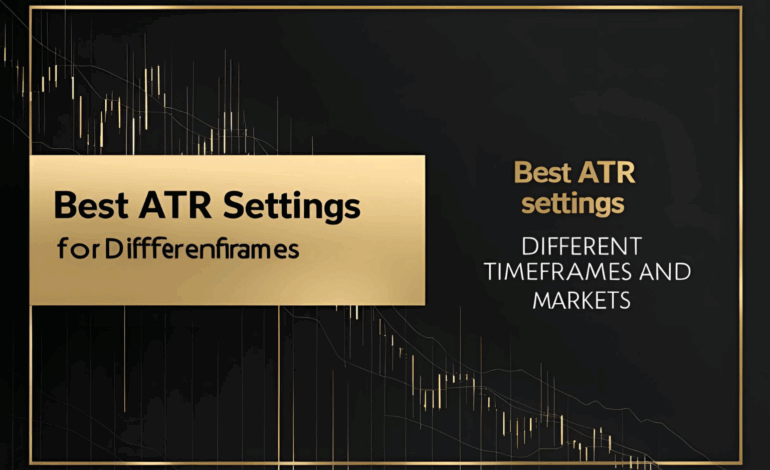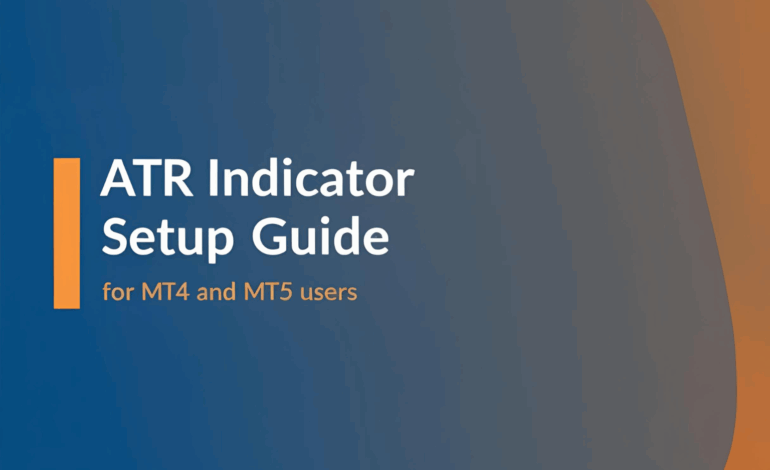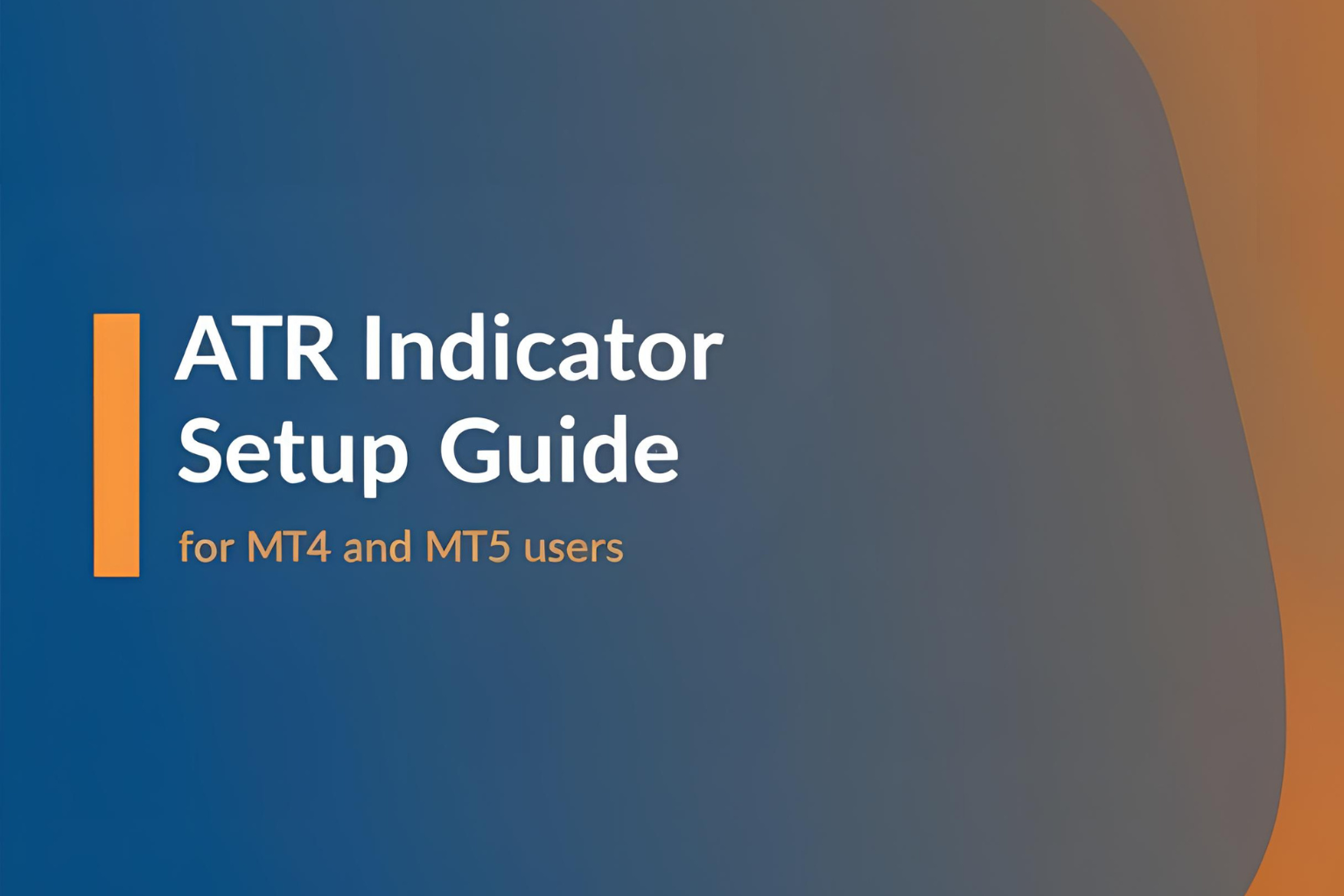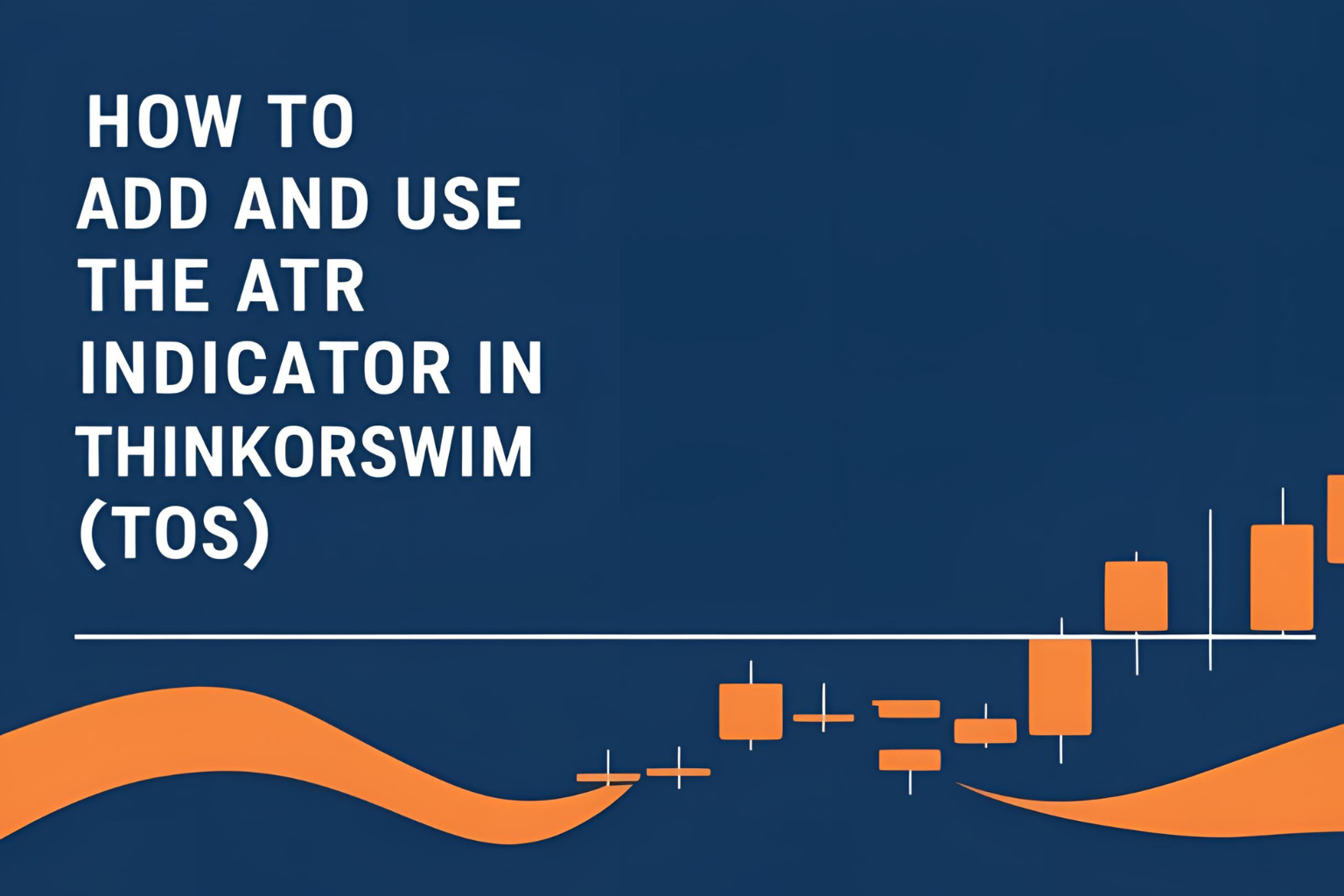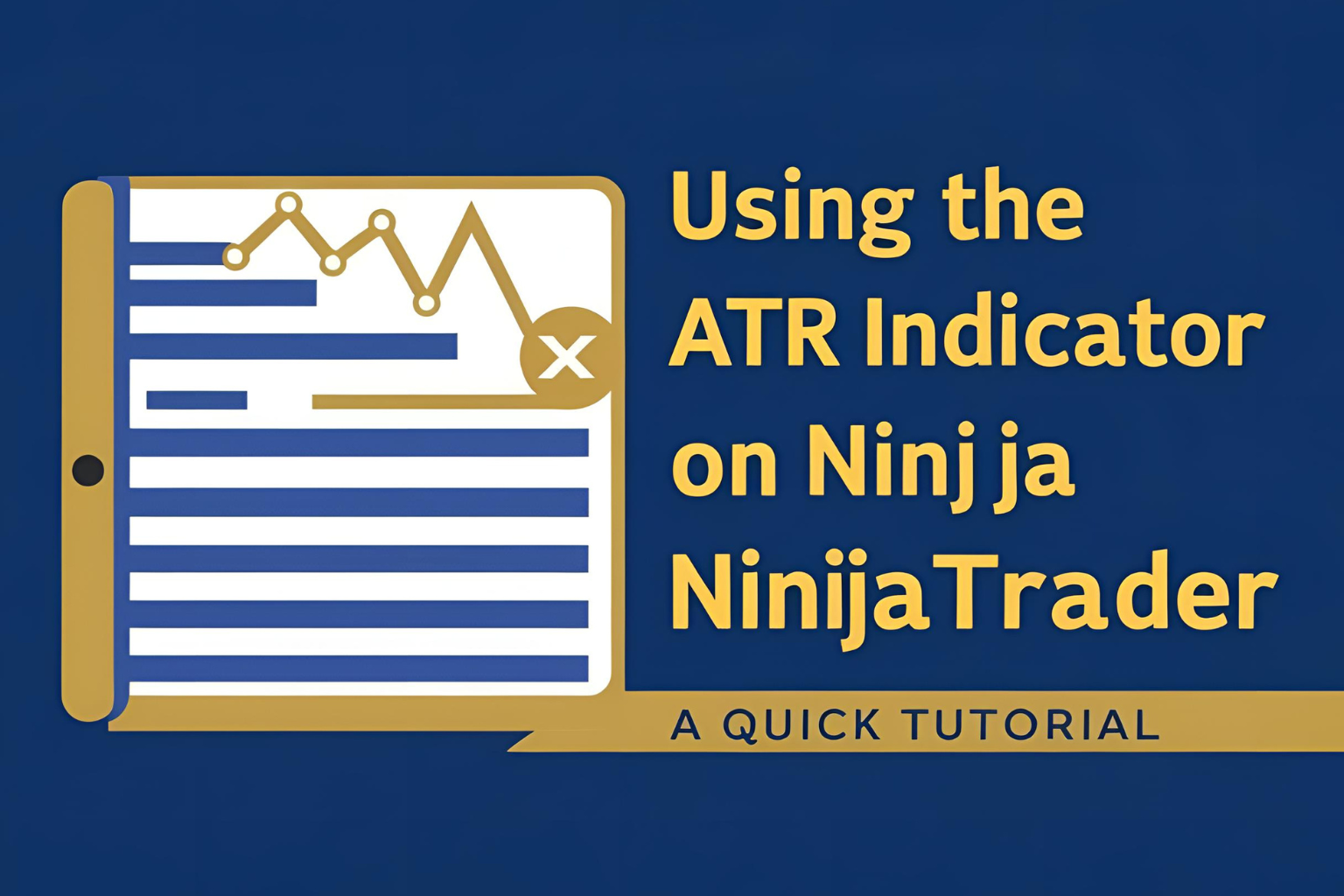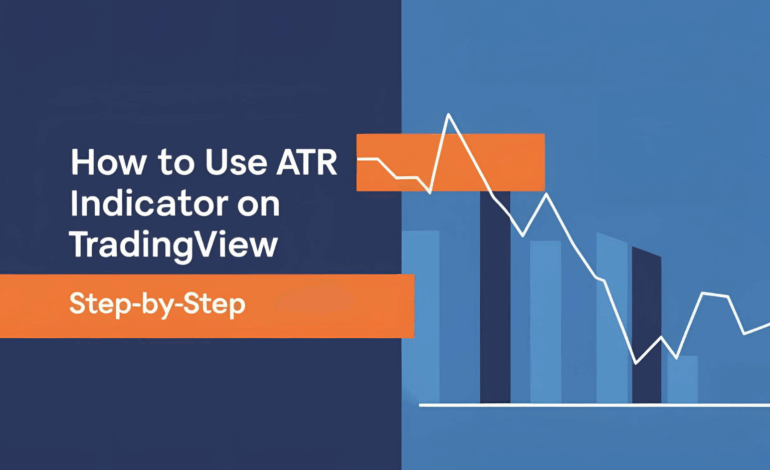
How to Use ATR Indicator on TradingView (Step-by-Step)
The ATR indicator is built into TradingView, one of the most popular charting platforms for traders. Whether you trade stocks, forex, crypto, or futures, using the ATR on TradingView can help you visualize volatility and set smarter stops and targets.
In this guide, you’ll learn how to find, apply, and customize the ATR indicator step-by-step.
Step 1: Open a Chart on TradingView
- Visit tradingview.com
- Open any chart by entering the ticker symbol (e.g., NIFTY, BTCUSD, EURUSD)
- Choose your preferred timeframe (1m, 5m, 1h, daily, etc.)
Step 2: Add the ATR Indicator
- Click on the “Indicators” button at the top of the chart
- In the search bar, type “ATR” or “Average True Range”
- Select “Average True Range” from the built-in indicators list
- The ATR line will now appear in a separate pane below your price chart
Step 3: Adjust ATR Settings
To change the ATR period or display style:
- Hover over the ATR panel and click the gear icon
- Under the “Inputs” tab:
- Change the Length (default is 14)
- Adjust this based on your strategy (e.g., 10 for faster signals, 21 for smoother)
- Under the “Style” tab:
- Change line color, thickness, or type
- Optional: Add value labels for quick reference
Click OK to apply changes.
Step 4: Interpret the ATR on TradingView
- A rising ATR line means volatility is increasing
- A falling ATR line indicates a calm or consolidating market
- Use the current ATR value to set:
- Stop-loss distance (e.g., 1.5 × ATR)
- Take-profit levels (e.g., 2 × ATR)
- Position sizing, depending on your risk per trade
Step 5: Combine ATR with Other Indicators
ATR works best when paired with:
- Moving Averages for trend direction
- RSI or MACD for momentum confirmation
- Price Action or Chart Patterns for entries and exits
You can easily overlay or combine these indicators on TradingView to build your strategy.
Tips for Using ATR on TradingView
- Save your chart as a custom layout to reuse settings
- Use alerts based on ATR levels for volatility spikes (via TradingView Pro)
- Compare multiple timeframes to understand volatility structure
Conclusion
Using the ATR indicator on TradingView is simple yet powerful. Once set up, it provides an instant view of market volatility—critical for risk management and trade planning. Whether you’re a beginner or an experienced trader, ATR is a must-use tool on TradingView.
✅ FAQs
1. Where is the ATR indicator in TradingView?
Go to “Indicators,” search “ATR,” and choose “Average True Range” from the list.
2. Can I change the ATR period in TradingView?
Yes, use the gear icon in the indicator panel to adjust the length.
3. What is the best ATR setting on TradingView?
ATR 14 is the default, but many traders use 10 or 21 depending on their strategy.
4. Can I set ATR alerts in TradingView?
Yes, with a TradingView Pro account, you can create custom ATR-based alerts.
5. Does ATR work for all assets on TradingView?
Yes, ATR works for stocks, forex, crypto, indices, and commodities.