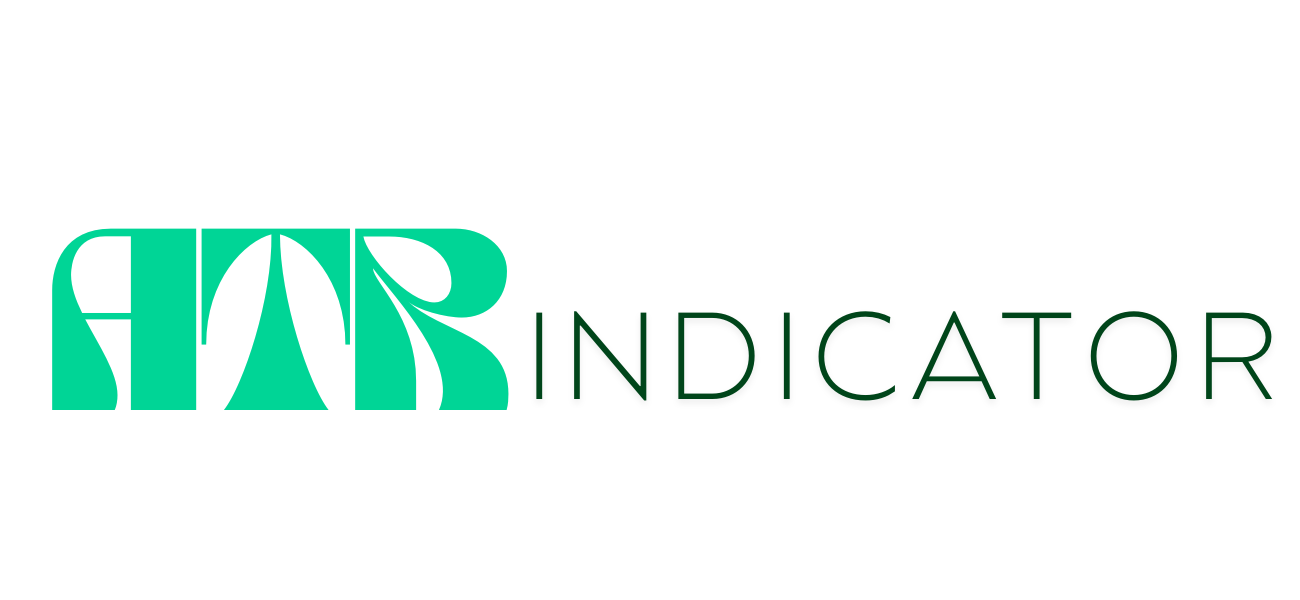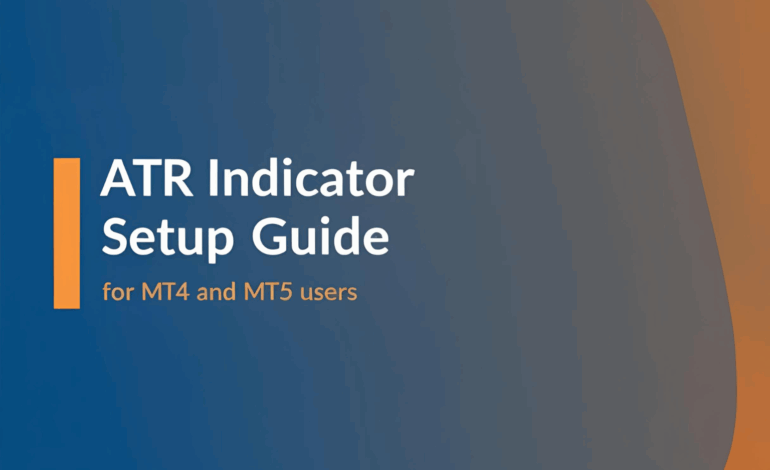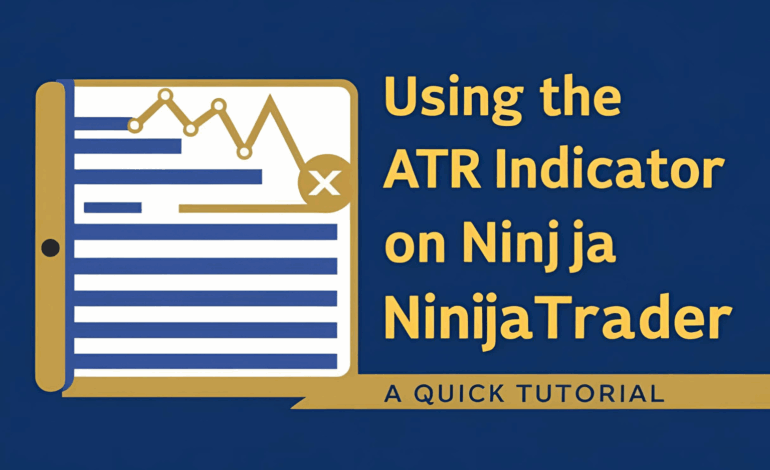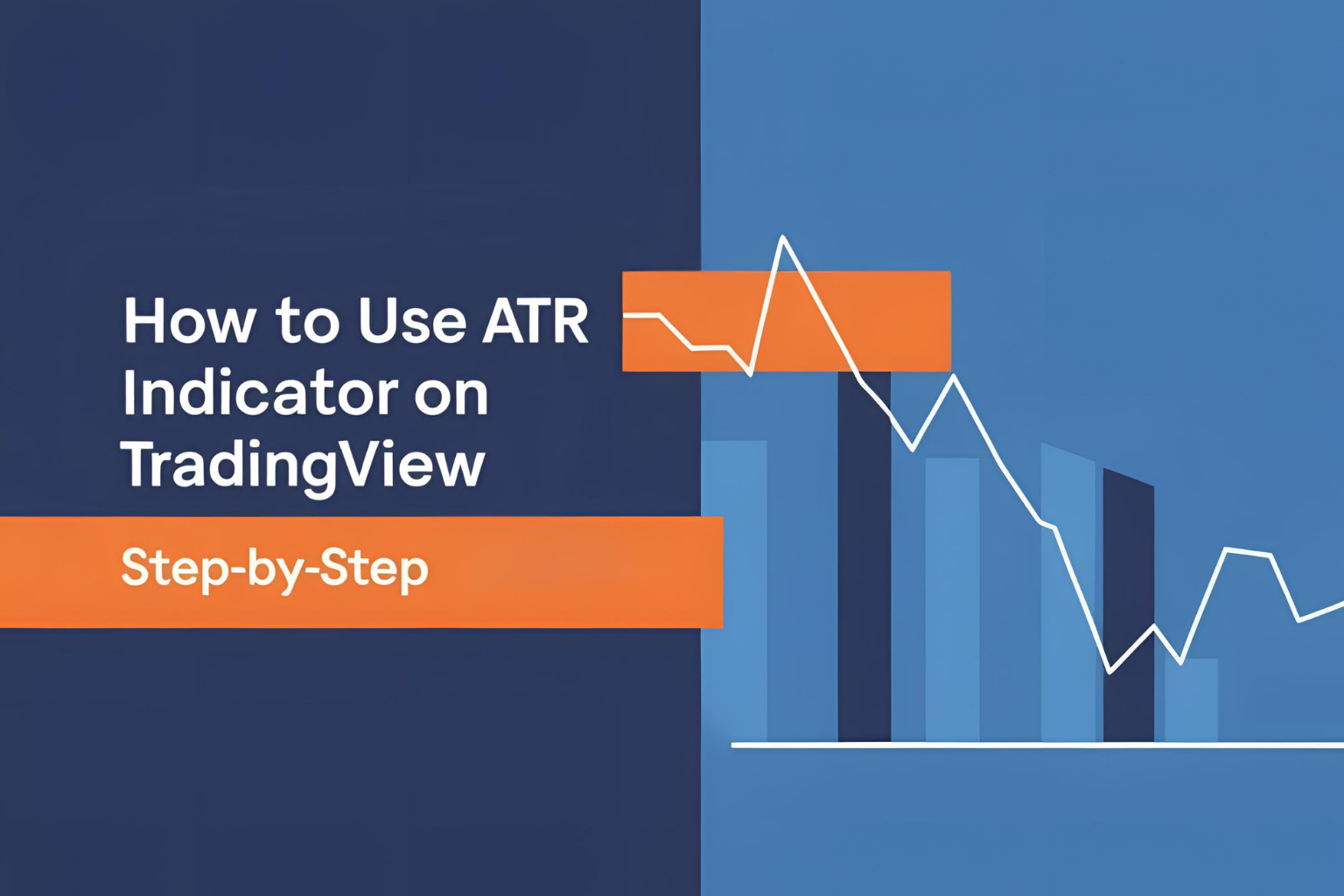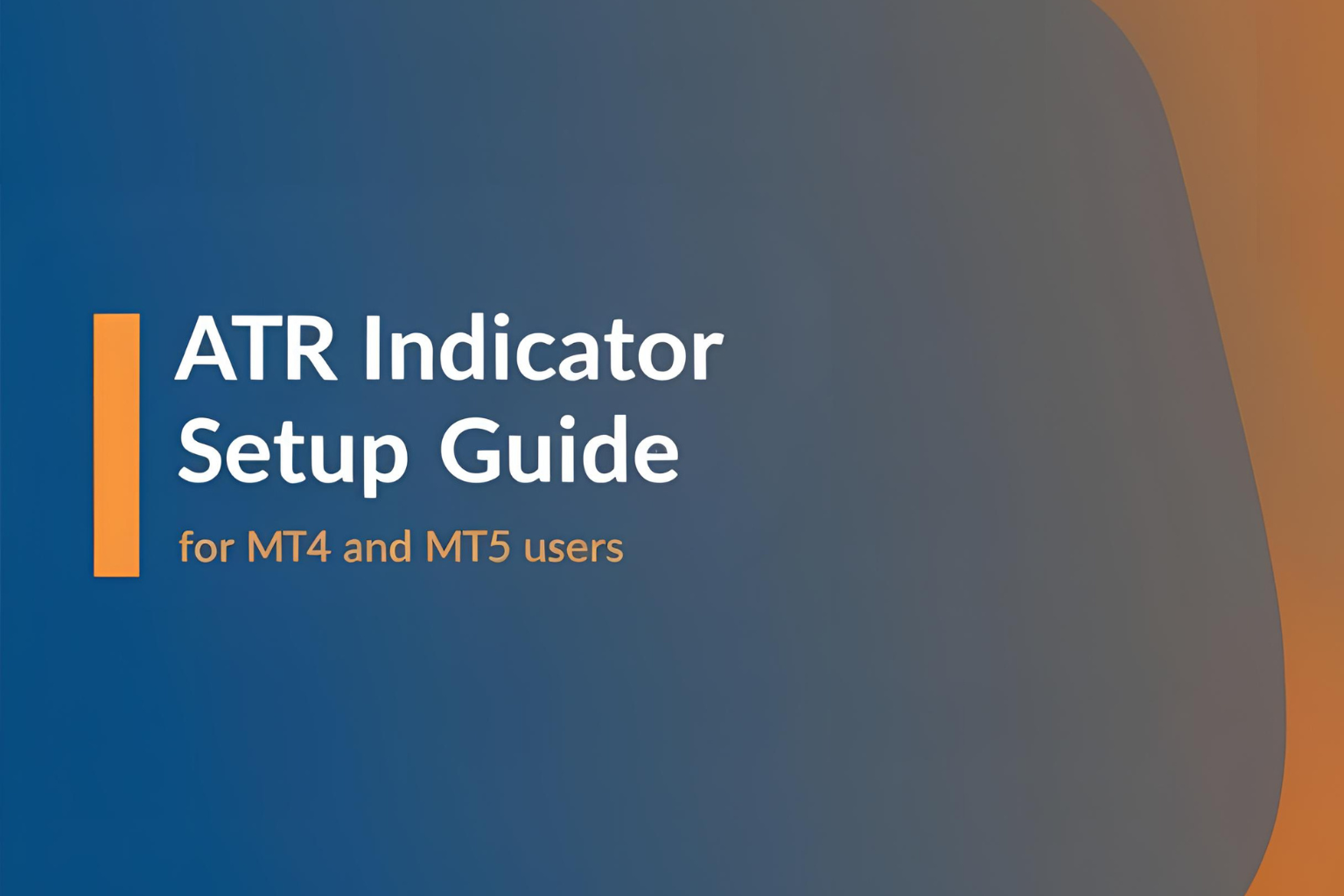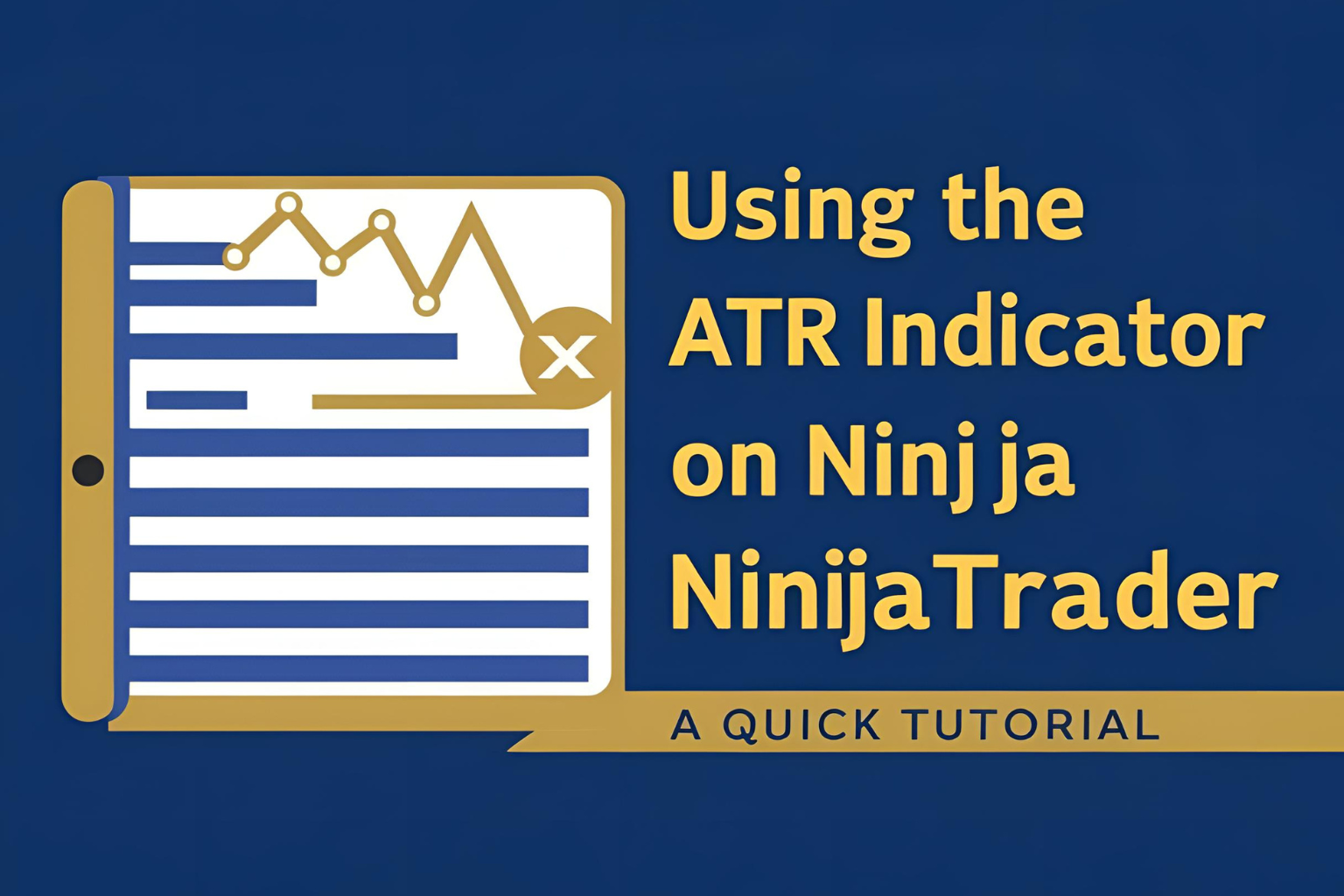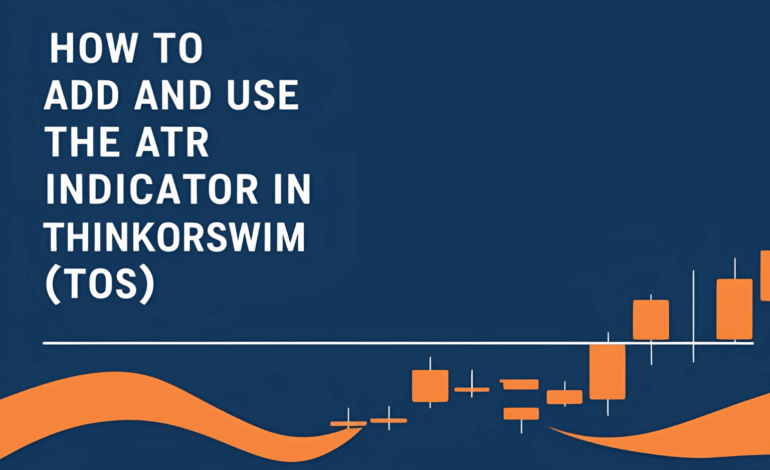
How to Add and Use the ATR Indicator in ThinkorSwim (TOS)
The ThinkorSwim (TOS) platform by TD Ameritrade is a powerful trading tool with advanced charting capabilities. It comes with the ATR (Average True Range) indicator built in, making it easy to measure market volatility and improve your trading decisions. This step-by-step guide will help you add, configure, and use the ATR indicator inside ThinkorSwim.
Step 1: Launch ThinkorSwim and Open a Chart
- Open ThinkorSwim on your desktop
- Go to the Charts tab
- Type a ticker symbol (e.g., AAPL, SPY, BTC) in the upper left
- Select your desired timeframe (1m, 15m, 1D, etc.)
Step 2: Add the ATR Indicator
- Click on the “Studies” button above the chart
- Choose Edit Studies
- In the search box, type “ATR”
- Select Average True Range from the results
- Click Add selected and then Apply > OK
The ATR line will appear below your price chart.
Step 3: Customize ATR Settings
To edit the default settings:
- In the Studies panel, click the gear icon next to ATR
- Length: Change the number of periods (default is 14)
- Use 10 for faster signals
- Use 21 for smoother analysis
- Plot Style: Customize line thickness, color, and visibility
- Click OK to save your changes
You can now see how volatility changes over time.
Step 4: Interpret the ATR in ThinkorSwim
- High ATR: More market volatility
- Low ATR: Reduced market movement or consolidation
- Use current ATR value for:
- Stop-loss distances (e.g., 1.5 × ATR)
- Target calculations (e.g., 2 × ATR)
- Trade filtering (avoid trades with too-low ATR)
Step 5: Combine ATR with Other TOS Tools
To get the most out of ATR, pair it with:
- Moving Averages for trend direction
- RSI or MACD for entry/exit confirmation
- Volume analysis to validate volatility
TOS also allows you to:
- Save indicator layouts
- Backtest ATR strategies using the Strategy Tester
- Add custom scripts for alerts and trade automation
Example Use Case
Let’s say:
- ATR(14) = 2.8 on SPY 1-hour chart
- Entry: $400
- Stop-loss = $400 – (1.5 × 2.8) = $395.8
- Target = $400 + (2 × 2.8) = $405.6
Using ATR this way helps maintain risk-reward consistency.
Conclusion
The ATR indicator in ThinkorSwim is easy to use and powerful for any trader. Whether you’re managing stop-losses, measuring volatility, or refining your strategy, ATR can help improve your trade setups. With its rich customization and analysis tools, TOS makes ATR-based trading even more effective.
✅ FAQs
1. Where can I find the ATR indicator in ThinkorSwim?
Go to the “Studies” menu, click “Edit Studies,” and search “Average True Range.”
2. Can I adjust the ATR period in ThinkorSwim?
Yes, click the gear icon next to ATR in the Studies panel and change the length.
3. What is the best ATR period in TOS?
ATR 14 is standard, but you can use shorter or longer periods depending on your trading style.
4. Does ThinkorSwim support ATR-based alerts?
Yes, with custom scripts or ThinkScript, you can build ATR alert conditions.
5. Is ATR available for all asset types on TOS?
Yes, ATR can be used on stocks, ETFs, futures, forex, and options charts.